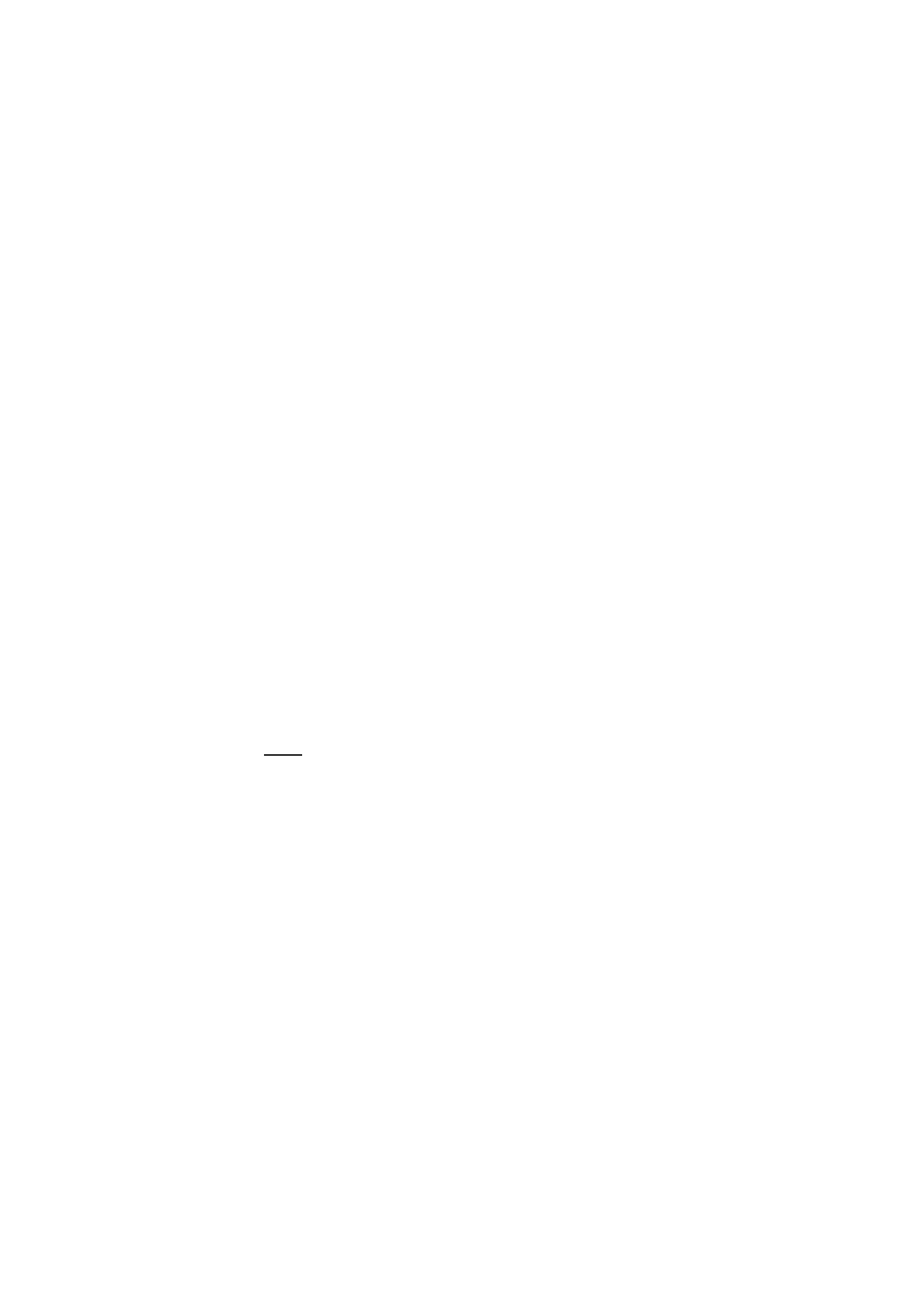
The settings affect the sending, receiving, and viewing of email.
You may receive the configuration settings for the email application as
a configuration message. See “Configuration settings service,” p. 10.
You can also enter the settings manually. See “Configuration,” p. 100.
To activate the settings for the email application, select
Menu
>
Messaging
>
Message settings
>
Email messages
and from the
following options:
Configuration
— Select the set that you want to activate.
Account
— Select an account provided by the service provider.
My name
— Enter your name or nickname.
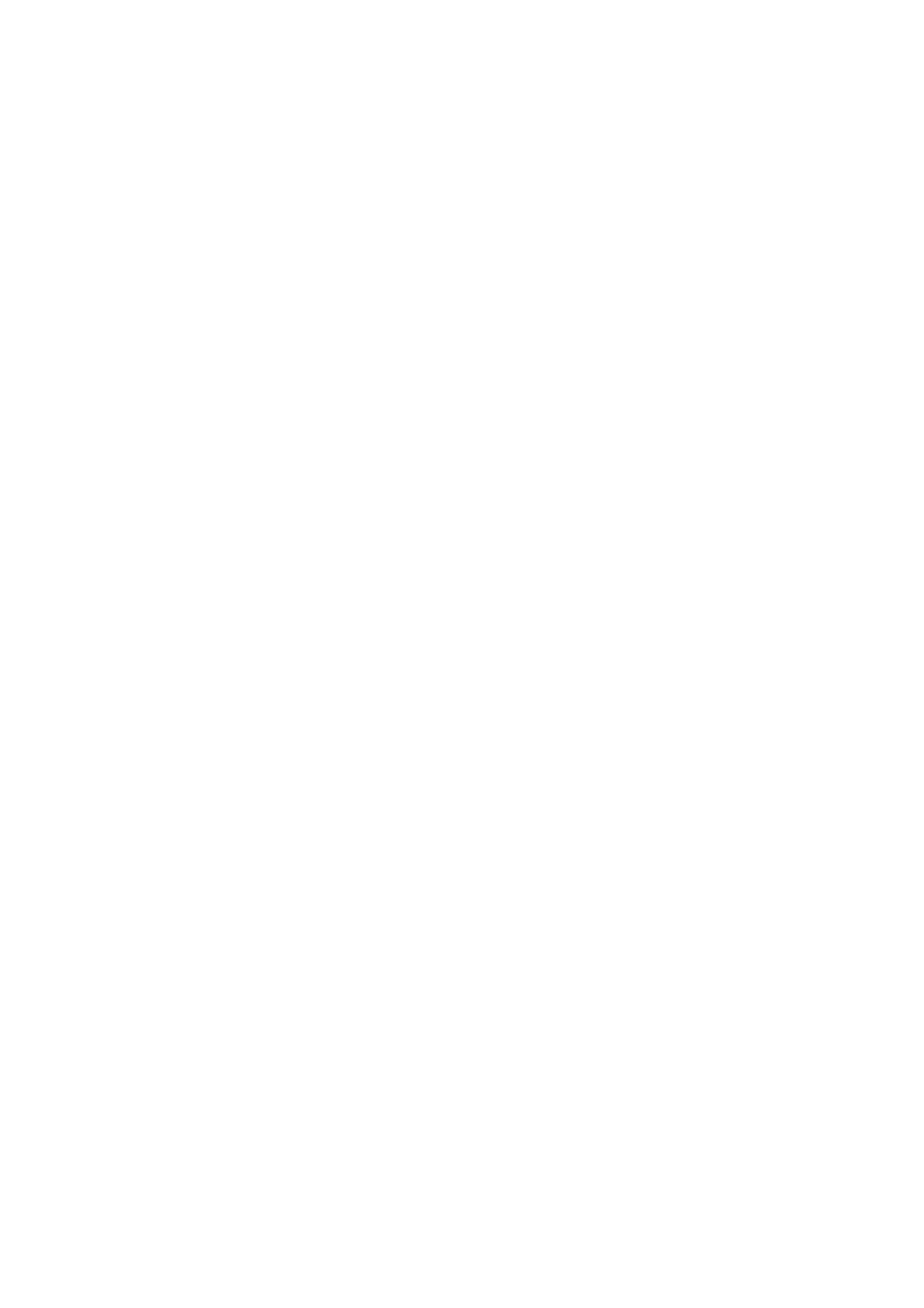
M e s s a g i n g
69
Copyright © 2006 Nokia. All rights reserved
.
Email address
— Enter your email address.
Include signature
— You can define a signature that is automatically
added to the end of your email when you write your message.
Reply-to address
— Enter the email address to which you want the
replies to be sent.
SMTP user name
— Enter the name that you want to use for outgoing
mail.
SMTP password
— Enter the password that you want to use for outgoing
mail.
Display terminal window
— Select
Yes
to perform manual user
authentication for intranet connections.
Incoming server type
— Select
POP3
or
IMAP4
, depending on the type of
email system that you are using. If both types are supported, select
IMAP4
.
Incoming mail settings
— Select available options for
POP3
or
IMAP4
.
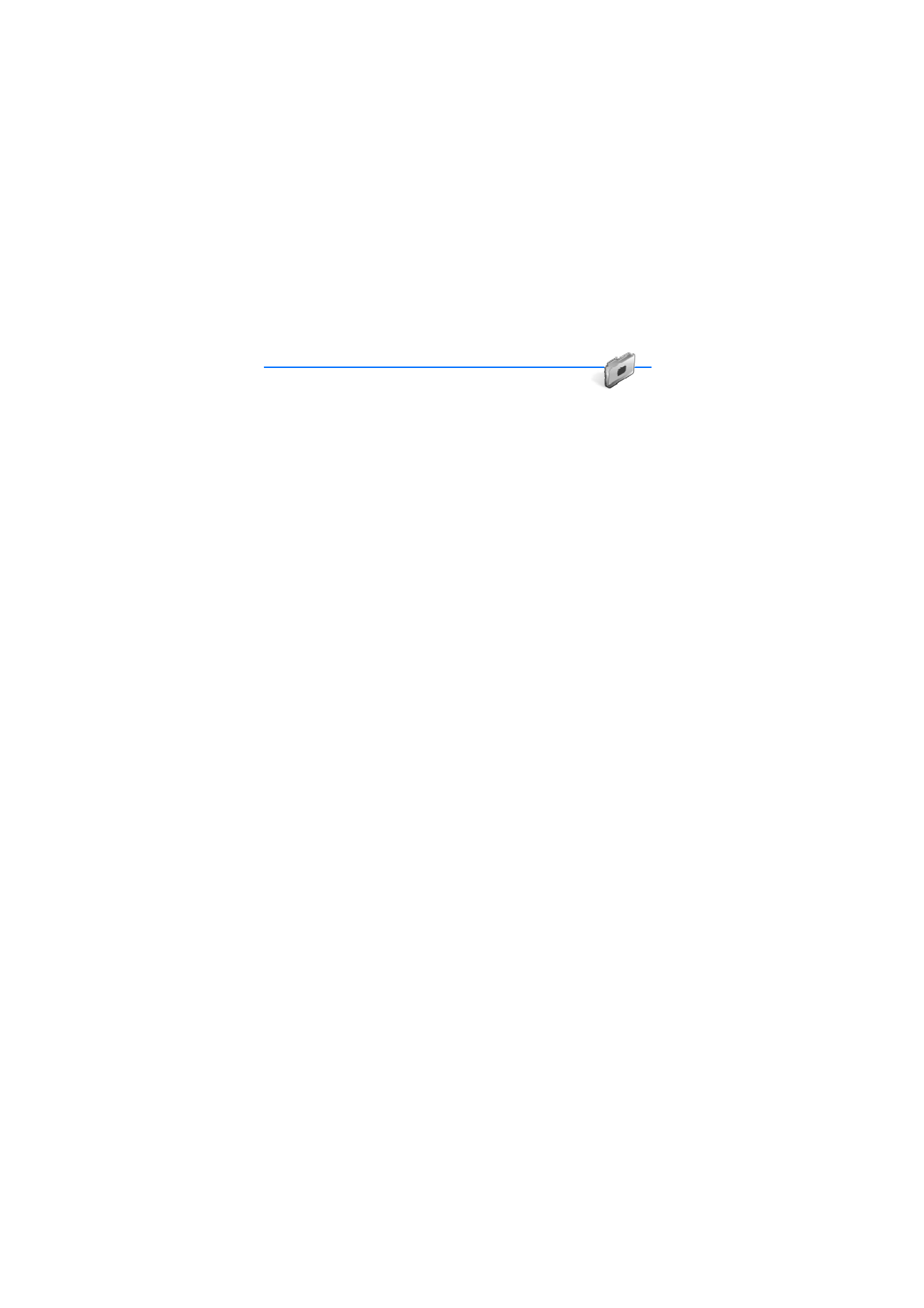
M y I t e m s
70
Copyright © 2006 Nokia. All rights reserved
.